Firstly download it from www.truecrypt.org/downloads, and then install it.

Then launch the program.
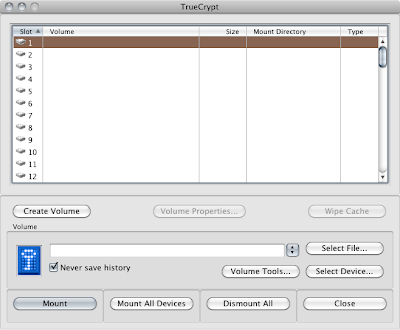
Click Create Volume, and you get the Volume Creation Wizard
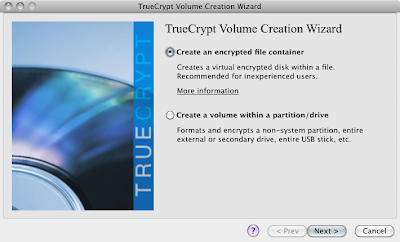
You need to understand these options!
"Create an encrypted file container" is very similar to using Disk Utility to create an encrypted disk image.
"Create a volume within a partition / drive" will take a drive or partition, and destroy all the data on it. This is what I do because otherwise I would use Disk Utility.
Choose wisely, then click next.

I create a standard volume because I'm not super paranoid - this is just my photos!. Read about hidden volumes.
Click select device

and click Yes for the get out of jail free dialog - nearly your last chance!

Then you have to select your cyphers. They have different computational loads, so you can benchmark your system to see which is fastest. If you lucky and have an i7 or some i5 MacBooks you might get AES hardware acceleration which speeds encryption 4-8x. No such luck for me.

make your selection

now we move to choosing a password. For anything really sensitive you can also choose Key Files. What that means is that as well as knowing the password, you need the key file as well ie two factor authentication.

large file check

file system selection. If in doubt use FAT, as long as you select 4Gb option.

if in doubt select "mount volume on other platforms"

move you mouse lots and randomly! The movement is used to create seed numbers and you want as random as possible

Then click format

Final chance! If you say yes then your drive is wiped. For a 320Gb on USB it took about 6 hours, which was a lot quicker than PGP.

When its done you need to mount the drive.
Click "Select Device". You might asked for your password.
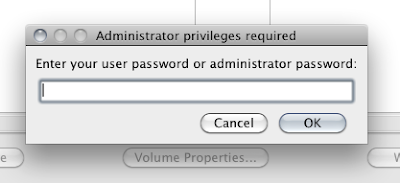
USB drives for me show as /dev/rdisk1s1 - check by looking at the size


Then click "mount" and put in your password for the volume

and thats it!. The volume mounts on your desktop, and it then behaves just like a regular drive


When you plug in your drive, you will likely get what looks like a bad warning "The disk you inserted was not readable by this computer". Click "ignore", because OSX cannot read this drive, its encrypted, remember?

Nice quick set of screenshots. I've been meaning to try TrueCrypt.. right now I just have my most important data in encrypted sparse bundles.
ReplyDeletechris