Howto get Android Screen Shots. If you don't want to root your phone, or don't know how, there is still a way to get screenshots of your Android device.
Basically you need to do two things: put your phone into USB Debug mode, and get the SDK from Google.
1 - Putting your phone into USB Debug mode:
Got to settings, or from the Home page press 'menu' and the 'settings' shortcut appears.

Then scroll down to Applications

Then scroll down to Applications
2 - Next get the SDK from Google developer.android.com/sdk/index.html. The current release, as of November 2009 is r3. Download and install in usual manner. I use OSX so I got the OSX one.
Then when your phone is in USB debig mode, navigate to where you installed the SDK, and find the tool 'ddms'.
For me the path is /applications/android-sdk-mac-r3/tools/ddms.
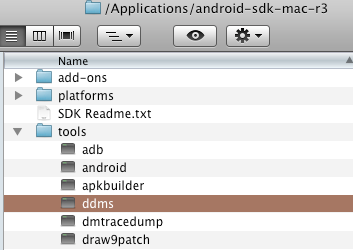
Double click 'ddms' and the next thing is a terminal window opens, and a few seconds later the ddms application. It should launch and find the attached phone.

Select the device, and from Device menu select 'screenshot'.

A window opens that is a faithful replica of what the Android currently shows

Click 'copy' and then you can paste this into another application.
On OSX Preview does the job. Simply go to file>new from clipboard, or press Apple-N

and you're done. When you want to capture a new screenshot, click 'refresh' and the capture will update.




No comments:
Post a Comment