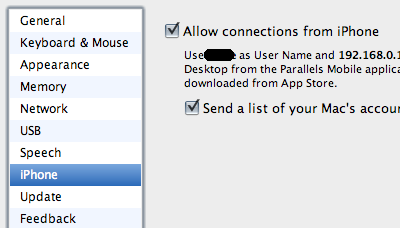Curious problem with my new MacBook Pro 13". When it wakes from sleep it doesn't reconnect to logged in AFP shares.
After looking through console logs, and trying different things, it happens when I'm connected to the TimeCapsule. If I turn off the wireless on the TC and connect using another Airport Extreme, it reconnects fine.
It seems its to do with a 'reconnect key'
12/07/2009 14:09:25 kernel AFPSleepWakeHandler: waking up
...
12/07/2009 14:10:37 kernel AFP_VFS afpfs_DoReconnect: GetReconnectToken failed 32 /Volumes/home
while a successful re-connection looks like
12/07/2009 19:05:17 kernel AFP_VFS afpfs_DoReconnect: Restoring session /Volumes/Files
...
12/07/2009 19:05:17 kernel AFP_VFS afpfs_DoReconnect: get the reconnect token
Its bad news because to the AEBS over 'n' I only get 130.
More as I get it.
Update: spoke too soon... still getting this error even when connected the other AEBS.
Update 2: I didn't get to why this is. Eventually I installed from the supplied 10.5.7 DVDs onto an external firewire drive, and booted from that. I copied over my profile and wake works just fine. So I wiped the built-in drive, and Carbon Cloned the working one back over. I lost some things like printers and some other system settings, but these are easy to restore. And I'd rather have wake from sleep work properly.